 The Mail application is the standard email client included with Apple’s OS X operating system. Used by millions, it remains one of the most popular email programs on the market and offers a good balance of convenience and functionality sufficient for the most advanced users.
The Mail application is the standard email client included with Apple’s OS X operating system. Used by millions, it remains one of the most popular email programs on the market and offers a good balance of convenience and functionality sufficient for the most advanced users.
Let’s take a closer look at the task of migrating from Mac Mail to Outlook for Windows and identify the most efficient ways of dealing with this problem.
The basics of Mac Mail to Outlook data migration
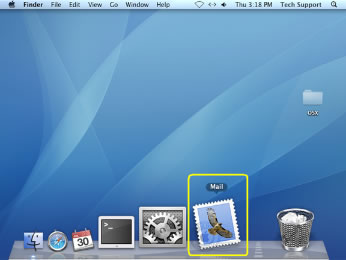 Now that you’ve decided to start using a PC instead of your favorite Mac, the biggest problems you will face are the transfer of your data and recreation of a familiar working environment. Not only will you need to find identical programs offering the same level of convenience, but also to carry all of your documents and emails over to the new system. The challenge here is always to ensure that messages and documents appear fully readable on the destination system, and that’s where most problems start.
Now that you’ve decided to start using a PC instead of your favorite Mac, the biggest problems you will face are the transfer of your data and recreation of a familiar working environment. Not only will you need to find identical programs offering the same level of convenience, but also to carry all of your documents and emails over to the new system. The challenge here is always to ensure that messages and documents appear fully readable on the destination system, and that’s where most problems start.
If you are using Mail on your Mac and are switching to Outlook, you need to realize that Mac Mail uses the EMLX and MBOX data formats and message encoding that is completely incompatible with that of Outlook. Outlook, on the other hand, stores all of its data in the proprietary PST format that is not supported by any other program on the market. This means that direct export from Mac Mail and subsequent import to Outlook is simply impossible without specialized conversion tools.
Where does Mac Mail store messages?
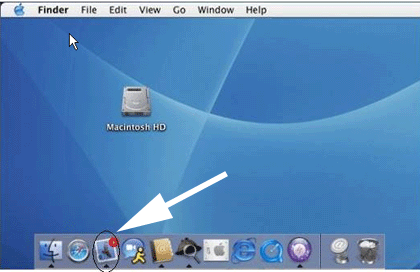 Mac Mail has a particular way of storing messages. Version 1, which is rarely used these days, had a built-in feature that allowed users to save messages to MBOX packages, where each MBOX file represented a particular mailbox. For instance, an inbox.mbox file would contain all messages from the Inbox folder.
Mac Mail has a particular way of storing messages. Version 1, which is rarely used these days, had a built-in feature that allowed users to save messages to MBOX packages, where each MBOX file represented a particular mailbox. For instance, an inbox.mbox file would contain all messages from the Inbox folder.
Newer versions (version 2 and above) of the program employs a slightly different approach to saving data and do not support the extraction to MBOX files. Instead, messages are stored in multiple ELMX files in various subfolders of the program folder, which makes their extraction and conversion quite a problem.
Methods of Mac Mail to PST conversion
In case you’ve never dealt with MBOX to PST conversion, the most obvious option is to find a local expert or an online service that you can outsource this task to. However, these services may be quite expensive, slow and will require you to provide access to your mail folders. This may not be a problem for some people, but if you put your privacy above all, it’s a major deterrent. Another important thing to consider is that you will be paying each time you use the service, or paying per thousand of emails converted, or for so many files processed, which may be inconvenient for users who need to perform occasional or partial migrations.
Another, and the most popular, method of Mac Mail to Outlook migration involves the use of specialized email converters. These programs convert messages from one format to another, make sure that attachments remain associated with corresponding emails and ensure full readability of converted messages on the target system. They also offer a lower price per conversion and essentially allow users to perform email migration as many times as necessary.
Getting ready for Max Mail to Outlook conversion
Before you start the conversion process, you need to locate and prepare the data.
If you are still on the very first version of Mail (which is somewhat unlikely), you will need to manually pack the necessary folders into MBOX files.
Here is how you do it:
- Run Mac Mail and select the folder or folders that you want to export.
- Open the Mailbox menu and select the “Archive Mailbox” command.
- You will see a dialog box prompting you to specify the destination folder for your files.
- If you have subfolders in the selected folders, check the “Export all subfolders” box – this way, you will not have to do it manually.
- Select the destination folder and confirm your selection by clicking the “Choose” button.
- The program will compile MBOX archives from the contents of the folders you selected.
- The MBOX files can now be used for further data extraction
Once you have the MBOX files, you will need to extract messages into EML files to be used for further conversion to Outlook. To accomplish this task, you will need a tool like Free Max Mail Email Extractor from Outlook Import: download Windows version or version for Mac OS. This compact tool prepares the content of mailbox files for further conversion into PST or other formats without making any changes in the source file.
If you are using one of the newer versions of Mac Mail (v2.0 – v8.0), the procedure described above is not necessary. Starting from version 2, the Apple Mail program stores messages in files of the ELMX format located in a number of folders and subfolders. Essentially, these files are regular EML files in Mac encoding. This is what you need to do to find these folders on your Mac:
- Open a new Finder window
- Go to your home directory by clicking the Home button on the toolbar or select Go | Home from the main menu
- Open the Library/Mail/Mailboxes folderIf you have more than one account, you will first see a number of folders corresponding to these accounts and named accordingly. Open the necessary one to see multiple MBOX files, each of them corresponding to a mail folder in your Mac Mail application, and same-name data folders full of ELMX message files.
To start converting emails, you will need to copy the “Mailboxes” folder to the target PC using a USB or hard drive, a cloud drive, an optical disc or any other medium. Once done, you can start your MBOX to PST converter and finish the job.
Note: Microsoft Outlook can’t accept EML files to be imported, however it can open them individually. Many other email clients are able not only open and display the EML files, but also import them. For example you may import your EML files extracted from the Mac Mail mailboxes into IncrediMail, Outlook Express, Live Mail, Thunderbird, The Bat and many other email software by using drag-n-drop operation.
Choosing the right Mac Mail to Outlook converter
If you search for “Mac Mail to Outlook converter” online, you’ll find quite a few products matching the description. We’ve done our own little research on this matter and are happy to share our findings:
- Mac Mail to Outlook Converter from GlexSoft (https://www.macmailtooutlook.com/) – an overall great tool for quick and very intuitive conversion of Mac Mail mailboxes directly to Outlook. The program enables you to select the target folder in Outlook where the converted messages will be copies to and even supports the conversion of corrupted MBOX files. The tools properly converts Mac encoding and supports all versions of Outlook. We really likes its very straightforward UI with few controls – after all, if you have never used any tools of this type, the fewer buttons and fields, the better. Finally, at $24.95, this is one of the most affordable tools in our review. For those who want to convert their emails only once, the software manufacturers offering using their online conversion service, which is cheaper than standalone product.
- Outlook Import Wizard from Outlook Import Software (download) – although not a full-cycle Mac Mail to PST converter, it’s a powerful product for importing EML files to Outlook. If you unpacked your MBOX files into a bunch of EML files, this program will help you send them straight to Outlook. As you may or may not know, Outlook does not support importing by drag’n’drop, so having the right tool at hand is essential in such situations. A really nice interface, tons of options, including encoding conversion, recreation of the folder structure, profile selection, preservation of the original time and date for converted emails and more.
- Mac Mail to Outlook Transfer (product description) – a twin brother of Mac Mail to Outlook Converter, so you can use them interchangeably. The same set of features: supports of MBOX files of any size, support of 32- and 64-bit versions of Outlook, impressive performance and a convenient wizard-based UI.
- Mail Passport Pro (https://www.mailpassportpro.com/) – a multi-format conversion tool that supports a number of source formats, including those of Mac Mail, Entourage, Thunderbird, as well as RGE and EML. The highest-priced product in our review, it will probably be a good choice for system administrators performing migrations from various email clients to Outlook in a corporate environment. The software supports all major versions of Outlook and Windows and offers a balanced combination of speed, reliability and quality of data conversion.
- Apple Mail to PST from Gladwev (more informaton) – another Apple Mail to Outlook conversion tool with a nice UI, batch conversion support, and some mighty algorithms in its core. However, it looks like the program lacks the support of direct saving to an Outlook profile. Instead, it generates a new PST file that needs to be manually loaded by the user in Outlook. Also not the most affordable solution among the ones covered in this review.
As you see, Mac Mail to Outlook migration is fairly complex task, which, however, can be dramatically simplified by using an efficient converter. We hope that you found this review helpful and are now prepared for transferring your Mac Mail data on your own.
Want to convert all mailbox items such as emails, contacts, attachments, appointments, calendar items, journals, notes, events, tasks, etc from Apple Mail to MS Outlook without any hassle. The software allows user to save the converted email data into new PST or existing PST file or other file formats such as Office 365, RTF, PDF & HTML Format. The tool supports all updated version of MS Outlook 2016 and Windows 10. Read more.